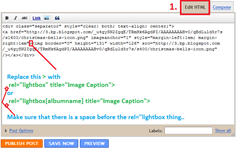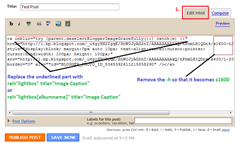This is a very good multi-tabbed widget for your blogger blog or any other website.You can add or remove tabs to this widget easily as your choice.To add this tab view widget to your website simply follow the steps below.
1.Login to your blogger dashboard--> layout- -> Edit HTML
2.Scroll down to where you see
</head> tag .
3.Copy below code and paste it
just before the
</head> tag.

<script type='text/javascript'>
//<![CDATA[
document.write('<style type="text/css">.tabber{display:none;}<\/style>');
function tabberObj(argsObj)
{
var arg;
this.div = null;
this.classMain = "tabber";
this.classMainLive = "tabberlive";
this.classTab = "tabbertab";
this.classTabDefault = "tabbertabdefault";
this.classNav = "tabbernav";
this.classTabHide = "tabbertabhide";
this.classNavActive = "tabberactive";
this.titleElements = ['h2','h3','h4','h5','h6'];
this.titleElementsStripHTML = true;
this.removeTitle = true;
this.addLinkId = false;
this.linkIdFormat = '<tabberid>nav<tabnumberone>';
for (arg in argsObj) { this[arg] = argsObj[arg]; }
this.REclassMain = new RegExp('\\b' + this.classMain + '\\b', 'gi');
this.REclassMainLive = new RegExp('\\b' + this.classMainLive + '\\b', 'gi');
this.REclassTab = new RegExp('\\b' + this.classTab + '\\b', 'gi');
this.REclassTabDefault = new RegExp('\\b' + this.classTabDefault + '\\b', 'gi');
this.REclassTabHide = new RegExp('\\b' + this.classTabHide + '\\b', 'gi');
this.tabs = new Array();
if (this.div) {
this.init(this.div);
this.div = null;
}
}
tabberObj.prototype.init = function(e)
{
var
childNodes,
i, i2,
t,
defaultTab=0,
DOM_ul,
DOM_li,
DOM_a,
aId,
headingElement;
if (!document.getElementsByTagName) { return false; }
if (e.id) {
this.id = e.id;
}
this.tabs.length = 0;
childNodes = e.childNodes;
for(i=0; i < childNodes.length; i++) {
if(childNodes[i].className &&
childNodes[i].className.match(this.REclassTab)) {
t = new Object();
t.div = childNodes[i];
this.tabs[this.tabs.length] = t;
if (childNodes[i].className.match(this.REclassTabDefault)) {
defaultTab = this.tabs.length-1;
}
}
}
DOM_ul = document.createElement("ul");
DOM_ul.className = this.classNav;
for (i=0; i < this.tabs.length; i++) {
t = this.tabs[i];
t.headingText = t.div.title;
if (this.removeTitle) { t.div.title = ''; }
if (!t.headingText) {
for (i2=0; i2<this.titleElements.length; i2++) {
headingElement = t.div.getElementsByTagName(this.titleElements[i2])[0];
if (headingElement) {
t.headingText = headingElement.innerHTML;
if (this.titleElementsStripHTML) {
t.headingText.replace(/<br>/gi," ");
t.headingText = t.headingText.replace(/<[^>]+>/g,"");
}
break;
}
}
}
if (!t.headingText) {
t.headingText = i + 1;
}
DOM_li = document.createElement("li");
t.li = DOM_li;
DOM_a = document.createElement("a");
DOM_a.appendChild(document.createTextNode(t.headingText));
DOM_a.href = "javascript:void(null);";
DOM_a.title = t.headingText;
DOM_a.onclick = this.navClick;
DOM_a.tabber = this;
DOM_a.tabberIndex = i;
if (this.addLinkId && this.linkIdFormat) {
aId = this.linkIdFormat;
aId = aId.replace(/<tabberid>/gi, this.id);
aId = aId.replace(/<tabnumberzero>/gi, i);
aId = aId.replace(/<tabnumberone>/gi, i+1);
aId = aId.replace(/<tabtitle>/gi, t.headingText.replace(/[^a-zA-Z0-9\-]/gi, ''));
DOM_a.id = aId;
}
DOM_li.appendChild(DOM_a);
DOM_ul.appendChild(DOM_li);
}
e.insertBefore(DOM_ul, e.firstChild);
e.className = e.className.replace(this.REclassMain, this.classMainLive);
this.tabShow(defaultTab);
if (typeof this.onLoad == 'function') {
this.onLoad({tabber:this});
}
return this;
};
tabberObj.prototype.navClick = function(event)
{
var
rVal,
a,
self,
tabberIndex,
onClickArgs;
a = this;
if (!a.tabber) { return false; }
self = a.tabber;
tabberIndex = a.tabberIndex;
a.blur();
if (typeof self.onClick == 'function') {
onClickArgs = {'tabber':self, 'index':tabberIndex, 'event':event};
/* IE uses a different way to access the event object */
if (!event) { onClickArgs.event = window.event; }
rVal = self.onClick(onClickArgs);
if (rVal === false) { return false; }
}
self.tabShow(tabberIndex);
return false;
};
tabberObj.prototype.tabHideAll = function()
{
var i;
for (i = 0; i < this.tabs.length; i++) {
this.tabHide(i);
}
};
tabberObj.prototype.tabHide = function(tabberIndex)
{
var div;
if (!this.tabs[tabberIndex]) { return false; }
div = this.tabs[tabberIndex].div;
if (!div.className.match(this.REclassTabHide)) {
div.className += ' ' + this.classTabHide;
}
this.navClearActive(tabberIndex);
return this;
};
tabberObj.prototype.tabShow = function(tabberIndex)
{
var div;
if (!this.tabs[tabberIndex]) { return false; }
this.tabHideAll();
div = this.tabs[tabberIndex].div;
div.className = div.className.replace(this.REclassTabHide, '');
this.navSetActive(tabberIndex);
if (typeof this.onTabDisplay == 'function') {
this.onTabDisplay({'tabber':this, 'index':tabberIndex});
}
return this;
};
tabberObj.prototype.navSetActive = function(tabberIndex)
{
this.tabs[tabberIndex].li.className = this.classNavActive;
return this;
};
tabberObj.prototype.navClearActive = function(tabberIndex)
{
this.tabs[tabberIndex].li.className = '';
return this;
};
function tabberAutomatic(tabberArgs)
{
var
tempObj,
divs,
i;
if (!tabberArgs) { tabberArgs = {}; }
tempObj = new tabberObj(tabberArgs);
divs = document.getElementsByTagName("div");
for (i=0; i < divs.length; i++) {
if (divs[i].className &&
divs[i].className.match(tempObj.REclassMain)) {
tabberArgs.div = divs[i];
divs[i].tabber = new tabberObj(tabberArgs);
}
}
return this;
}
function tabberAutomaticOnLoad(tabberArgs)
{
var oldOnLoad;
if (!tabberArgs) { tabberArgs = {}; }
oldOnLoad = window.onload;
if (typeof window.onload != 'function') {
window.onload = function() {
tabberAutomatic(tabberArgs);
};
} else {
window.onload = function() {
oldOnLoad();
tabberAutomatic(tabberArgs);
};
}
}
/* Run tabberAutomaticOnload() unless the "manualStartup" option was specified */
if (typeof tabberOptions == 'undefined') {
tabberAutomaticOnLoad();
} else {
if (!tabberOptions['manualStartup']) {
tabberAutomaticOnLoad(tabberOptions);
}
}
//]]>
</script>
<style type='text/css'>
.tabberlive{
margin:0;
padding:5px;
clear:both;
background:#f8f8f8;
border:1px solid #DDD;
}
.tabbernav {
margin:0;
padding: 3px 0;
border-bottom: 1px solid #ddd;
font-family:Arial,Helvetica,sans-serif;
font-size:12px;
font-weight:bold;
}
.tabbernav li {
list-style:none;
margin:0;
display:inline;
}
.tabbernav li a {
padding:3px 0.5em;
margin-right:1px;
border:1px solid #DDD;
border-bottom:none;
background:#6c6c6c;
text-decoration:none;
color:#ffffff;
}
.tabbernav li a:hover {
color:#6c6c6c;
background:#ffffff;
border:1px solid #DDD;
text-decoration:none;
}
.tabbernav li.tabberactive a,
.tabbernav li.tabberactive a:hover {
background:#ffffff;
color:#6c6c6c;
border-bottom: 1px solid #ffffff;
}
.tabberlive .tabbertab {
padding:5px;
border:1px solid #DDD;
border-top:0;
background:#ffffff;
}
.tabberlive .tabbertab h2,
.tabberlive .tabbertabhide {
display:none;
}
.tabbertab .widget-content ul{
list-style:none;
margin:0 0 10px 0;
padding:0;
}
.tabbertab .widget-content li {
border-bottom:1px solid #ddd;
margin:0 5px;
padding:2px 0 5px 0;
}
</style>
4.Now save your template.
5.Go to Layout-->Page Elements and click on "Add a gadget".
6.Select "html/java script" and add the code given below and click save.
<div class='tabber'>
<div class='tabbertab section' id='tab1'>
<h2>Recent</h2>
ENTER-TAB1-CONTENT-HERE
</div>
<div class='clear'></div>
<div class='tabbertab section' id='tab2'>
<h2 class='title'>Popular Posts</h2>
ENTER-TAB2-CONTENT-HERE
</div>
<div class='clear'></div>
<div class='tabbertab section' id='tab3'>
<h2>Comments</h2>
ENTER-TAB3-CONTENT-HERE
</div>
<div class='clear'></div>
<div class='tabbertab section' id='tab4'>
<h2 class='title'>About me</h2>
ENTER-TAB4-CONTENT-HERE
</div>
<div class='clear'></div>
<div class='tabbertab section' id='tab5'>
<h2 class='title'>Contact</h2>
ENTER-TAB5-CONTENT-HERE
</div>
<div class='clear'></div>
<div class='tabbertab section' id='tab6'>
<h2 class='title'>Support</h2>
ENTER-TAB6-CONTENT-HERE
</div>
<div class='clear'></div>
</div>
Note:Replace ENTER-TABX-CONTENT-HERE with your contents.
If you want to
add a another tab or
remove a tab simply add or remove this:
<div class='tabbertab section' id='tabX'>
<h2 class='title'>YOUR-TAB-NAME</h2>
<!--ENTER-TABX-CONTENT-HERE-->
</div>
<div class='clear'></div>
You are done.
Demo

 Should you use the Designer templates provided by Blogger?
Should you use the Designer templates provided by Blogger?